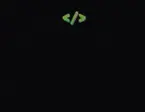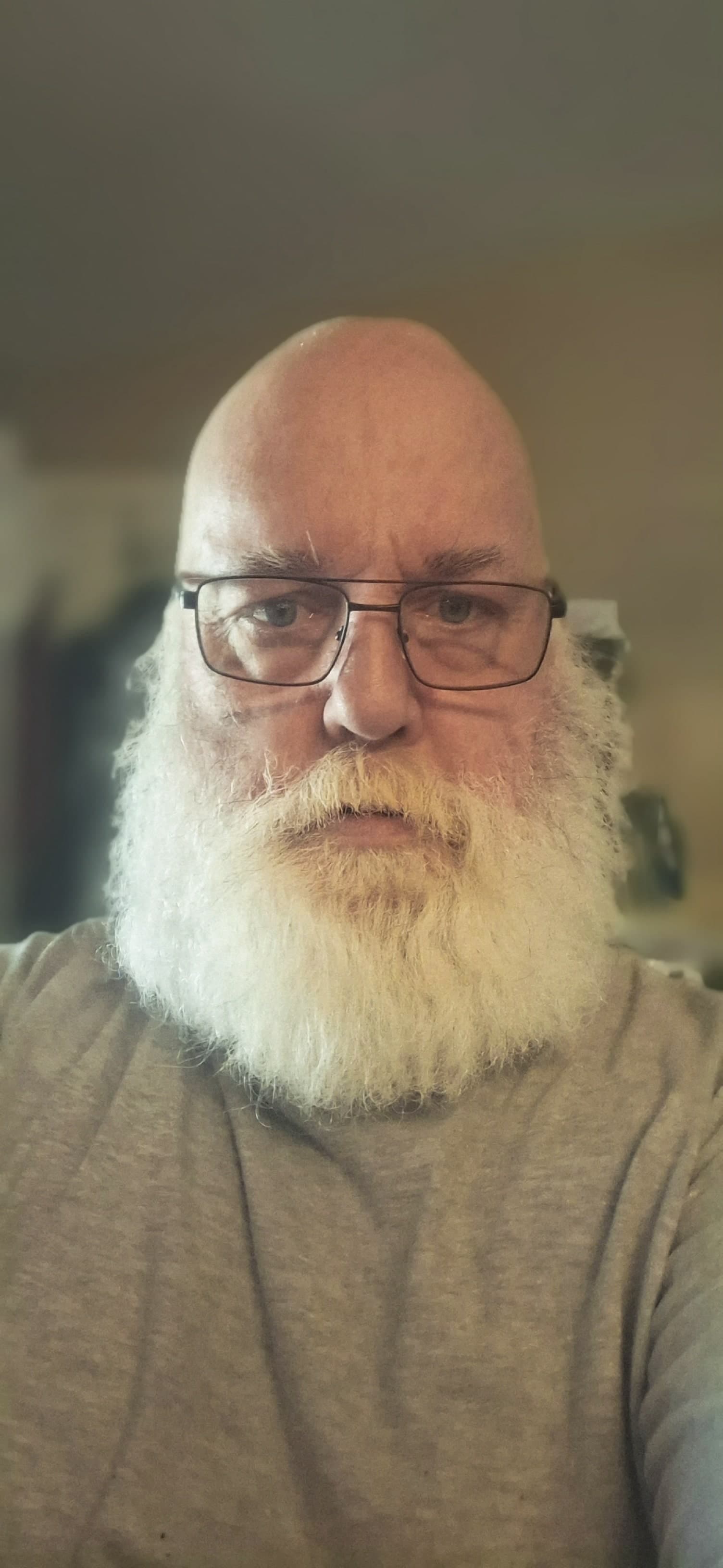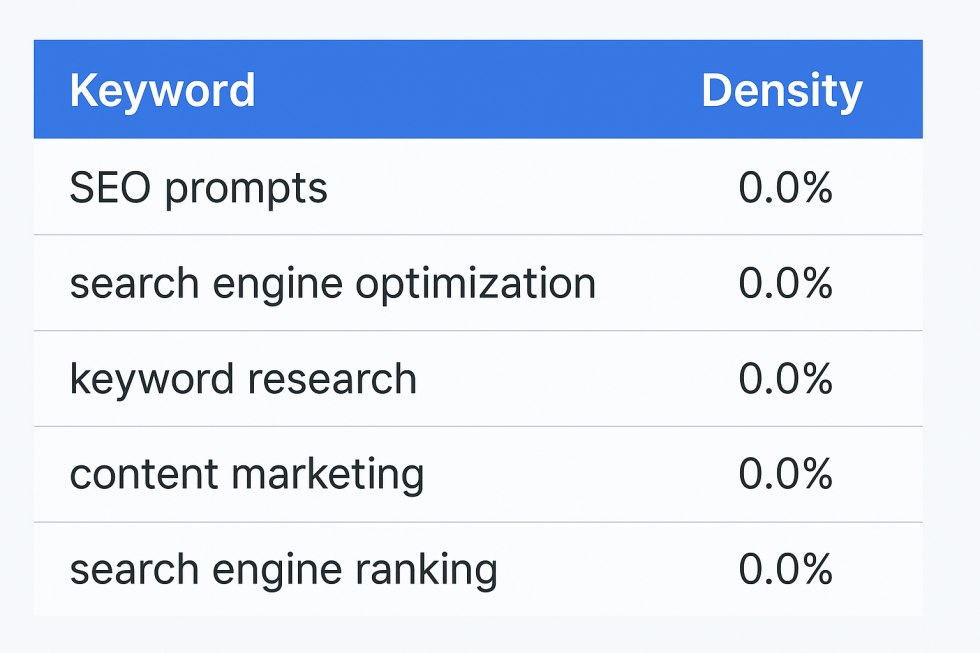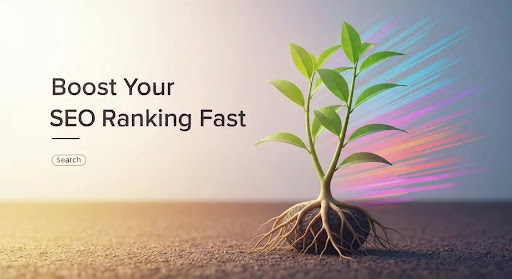Starting a Shopify store is exciting. You pour your heart into your brand, upload your products, and set up your theme. But something most beginners miss — including me — is just how important Shopify speed is. A slow site can kill your conversions, frustrate customers, and even tank your Google rankings.
When I first started my Shopify journey, I didn’t know any of this. I wish someone had told me how site speed affects everything, from bounce rates to sales. So today, I’m sharing the full guide I wish I had when I was starting. We’ll go over everything from beginner tools to advanced optimization tips and even explore how services like BKTheme’s Speed Me Up can transform your store’s performance.
Let’s dive into this beginner-friendly guide on Shopify speed optimization — your store’s hidden superpower.

Why Shopify Speed Matters for Your Store
Understanding Customer Behavior and Loading Time
Think about the last time you clicked on a website and it took forever to load. Did you stick around? Probably not.
Research shows that if your Shopify store takes more than 3 seconds to load, nearly 40% of your visitors will leave. This is called bounce rate, and it’s one of the key metrics tied directly to site speed.
A fast site = happy customers = more sales.
Research shows that if your Shopify store takes more than 3 seconds to load, nearly 40% of your visitors will leave. This is called bounce rate, and it’s one of the key metrics tied directly to site speed.
A fast site = happy customers = more sales.
The Link Between SEO and Site Speed
Google uses page speed as a ranking factor. If your site is slow, it won’t rank well — period.
When I started, I focused on product descriptions and blog content for SEO but completely ignored speed. After optimizing my site, I noticed not just faster load times, but also better rankings. That’s when I realized: SEO-1/">speed and SEO** go hand-in-hand**.
Common Shopify Speed Problems
Bloated Themes and Unused Apps
Some Shopify themes come packed with features you’ll never use — sliders, animation effects, pop-ups. These may look cool, but they drastically slow down your site.
Unused apps are another hidden culprit. Even after you uninstall them, many apps leave behind leftover code that continues to load with your site.
Large Image Files
Uploading product photos without optimizing them is one of the most common speed killers. Raw images from your phone or camera can be several megabytes each, which slows down loading — especially on mobile.
Poor Hosting Configurations
Shopify handles hosting for you, but not all themes or apps are optimized for Shopify’s infrastructure. Some external scripts run from third-party servers and delay page load.
How to Measure Shopify Store Speed
Using Google PageSpeed Insights
One of the first tools you should bookmark is Google PageSpeed Insights. Just enter your store URL, and you’ll get a full breakdown of mobile and desktop performance, including suggestions for improvement.
Shopify’s Built-In Speed Reports
Go to Online Store > Themes > View Report in your Shopify admin. Shopify offers a speed score (from 0 to 100) and compares your performance against other stores of similar size. This is a great place to track improvements over time.
Optimizing Your Shopify Theme for Speed
Choosing a Lightweight Theme
Not all themes are created equal. Some themes are bloated with scripts and heavy animations. Choose themes designed with speed in mind, like Debut, Dawn, or Turbo (by Out of the Sandbox).
Customizing Wisely Without Overloading
When customizing, keep it simple. Avoid adding extra sections unless necessary. The cleaner your layout, the faster it loads.
Understanding BKTheme's Speed Me Up Service
What is BKTheme’s Speed Me Up Service?
BKTheme’s Speed Me Up is a professional service that helps Shopify store owners optimize their website’s loading speed. They go beyond basic tweaks and dive into code-level optimization, including app removal, script compression, image optimization, and theme refinement.
Key Features and Benefits
- <span style="font-weight: 400;">Removal of unused code and scripts</span><span style="font-weight: 400;"></span>
- <span style="font-weight: 400;">Lazy loading implementation</span><span style="font-weight: 400;"></span>
- <span style="font-weight: 400;">Optimized fonts and images</span><span style="font-weight: 400;"></span>
- <span style="font-weight: 400;">Detailed before-and-after performance reports</span><span style="font-weight: 400;"></span>
- <span style="font-weight: 400;">Improved Google PageSpeed and Core Web Vitals scores</span><span style="font-weight: 400;"></span>
This service saved me hours of frustration and made a visible difference in performance — highly recommended for beginners who feel overwhelmed.
Image Optimization Best Practices
Compressing Images
Before uploading any image, compress it using tools like TinyPNG, ImageOptim, or Shopify apps like TinyIMG.
Choosing the Right Formats
- **JPEG**<span style="font-weight: 400;"> – Best for product photos with lots of colors</span><span style="font-weight: 400;"></span>
- **PNG**<span style="font-weight: 400;"> – Great for logos and images with transparency</span><span style="font-weight: 400;"></span>
- **WebP**<span style="font-weight: 400;"> – Modern format that provides quality at smaller file sizes</span><span style="font-weight: 400;"></span>
Lazy Loading
This technique delays loading images until they're needed — like when someone scrolls down to view them. It can significantly speed up initial page load times.
App Management and Site Speed
Only Install What You Need
Avoid the “shiny object syndrome.” Only use apps that directly contribute to your store’s goals. Some apps load scripts on every page, even when not needed.
Hidden Cost of Unused or Overlapping Apps
Always audit your apps monthly. Remove what you don’t use, and make sure apps aren’t duplicating functionality (e.g., two SEO or review apps).
Shopify Liquid Code Optimization
Minifying JavaScript and CSS
Minification removes extra spaces and comments from your code, making it load faster. Tools like Minifier, Shopify Asset Optimizer, or services like BKTheme’s can do this safely.
Removing Unused Snippets
Some themes come with multiple snippet files that never get used. Removing these reduces overall load time.
Using Shopify Speed Optimization Tools
Popular Tools to Consider
| **Tool** | **Function** |
| TinyIMG | Image compression + [SEO](https://bkthemes.design/seo) |
| Booster Apps | Lazy loading & script control |
| Crush.pics | Automatic image optimization |
Benchmarks and KPIs
Start by documenting your performance benchmarks. Here are a few KPIs to track:
- **Page Load Time******
- **Google PageSpeed Score (Mobile & Desktop)******
- **Bounce Rate******
- **Conversion Rate******
Use tools like Google Analytics and Shopify Reports to watch how performance improvements affect your traffic and sales.
Speed vs. Conversion Rates
Faster sites make money. It’s that simple.
According to research, each second you shave off your load time can boost conversions by up to 7%. After optimizing my store and cutting my load time from 6 seconds to under 3, I saw a 21% jump in conversion rates.
Hiring Shopify Optimization Experts
When to DIY vs. When to Hire
If you’re just starting, you can handle many speed fixes yourself — image compression, deleting unused apps, choosing a fast theme.
But when it comes to editing theme code, cleaning Liquid files, or removing leftover app scripts, you might want professional help.
Evaluating BKTheme’s Speed Me Up Package
I can’t recommend this enough. BKTheme’s service offered:
- <span style="font-weight: 400;">A full audit of my store</span><span style="font-weight: 400;"></span>
- <span style="font-weight: 400;">Hands-off code cleanup</span><span style="font-weight: 400;"></span>
- <span style="font-weight: 400;">Clear before/after speed reports</span><span style="font-weight: 400;"></span>
- <span style="font-weight: 400;">Ongoing support and re-checks</span><span style="font-weight: 400;"></span>
It’s perfect for store owners who want results without learning to code. Their service pays for itself with improved user experience and higher conversion rates.
Maintaining Long-Term Store Performance
Ongoing Audits
Set a reminder every 2–3 months to:
- <span style="font-weight: 400;">Recheck your store speed using PageSpeed or GTmetrix</span><span style="font-weight: 400;"></span>
- <span style="font-weight: 400;">Audit your installed apps</span><span style="font-weight: 400;"></span>
- <span style="font-weight: 400;">Compress any new images</span><span style="font-weight: 400;"></span>
It’s easier to maintain performance than fix it later.
Regular Clean-Ups and Updates
Remove outdated banners, unused landing pages, and promotional scripts that are no longer active. Keep your theme and apps up to date to benefit from new performance improvements and bug fixes.
Frequently Asked Questions About Shopify Speed Optimization
1. How fast should my Shopify store load?
Ideally, your store should load in under 3 seconds. On mobile, aim for even faster — around 2.5 seconds — to keep bounce rates low.
2. Do all Shopify themes load at the same speed?
No. Some themes are bloated with features that hurt performance. Choose clean, minimal themes like Dawn, Debut, or paid options like Turbo from trusted developers.
3. Can I speed up my store without hiring a developer?
Absolutely. You can start with:
- <span style="font-weight: 400;">Compressing images</span><span style="font-weight: 400;"></span>
- <span style="font-weight: 400;">Deleting unused apps</span><span style="font-weight: 400;"></span>
- <span style="font-weight: 400;">Using fewer homepage sections</span><span style="font-weight: 400;"></span>
- <span style="font-weight: 400;">Choosing a fast theme</span><span style="font-weight: 400;"></span>
But for code-level changes, hiring experts like **BKThemes** is a smart investment.
4. Are page builders like PageFly bad for speed?
They’re not “bad,” but they add extra code. If speed is critical for your store, stick with native Shopify customization or use a professional developer.
5. How do I know if an app is slowing down my site?
Use PageSpeed Insights, Shopify’s speed score, or Shopify Analyzer (from Plug in Speed). Disable one app at a time and test your speed to find the culprit.
6. What’s the best free app for Shopify speed optimization?
TinyIMG offers both image compression and SEO support with a free tier. Booster Apps also has great tools for lazy loading and performance.
Conclusion: Building a Fast and Profitable Shopify Store
Speed isn’t just a tech problem — it’s a business opportunity.
I wish I’d known from day one that a slow site can cost real money. With the tips shared here, you now have a roadmap to avoid the common mistakes I made and build a store that’s lightning fast from the start.
Here’s your quick action list:
✅ Compress all your images ✅ Choose a lightweight Shopify theme ✅ Remove unused apps and leftover code ✅ Use Google PageSpeed to monitor progress ✅ Hire BKTheme for advanced optimization ✅ Keep speed as a regular part of your store maintenance
A faster Shopify store leads to happier customers, higher conversions, and better SEO rankings. Don’t wait until your bounce rate is sky-high — start optimizing today!
📧 Stay Updated
Get the latest web development tips and insights delivered to your inbox.