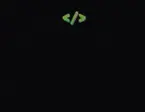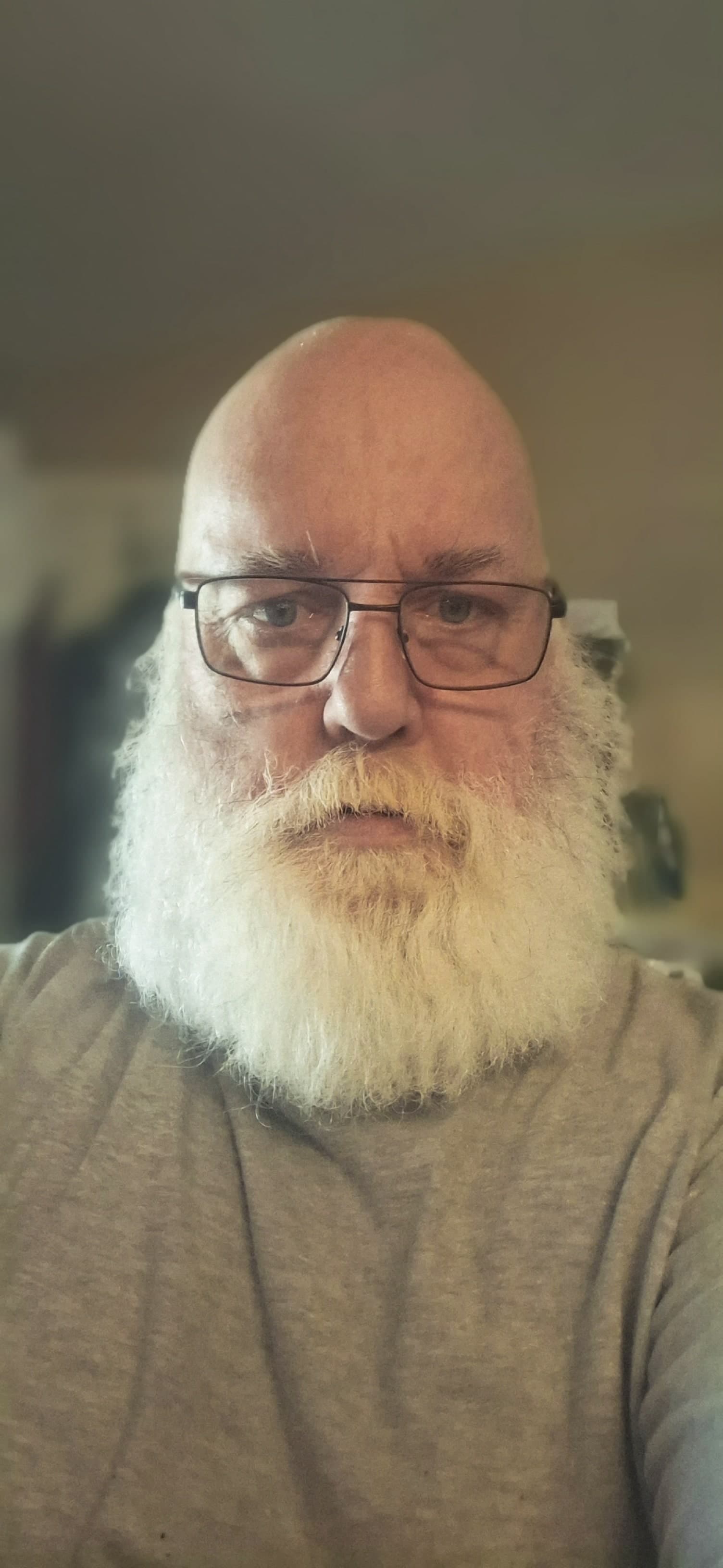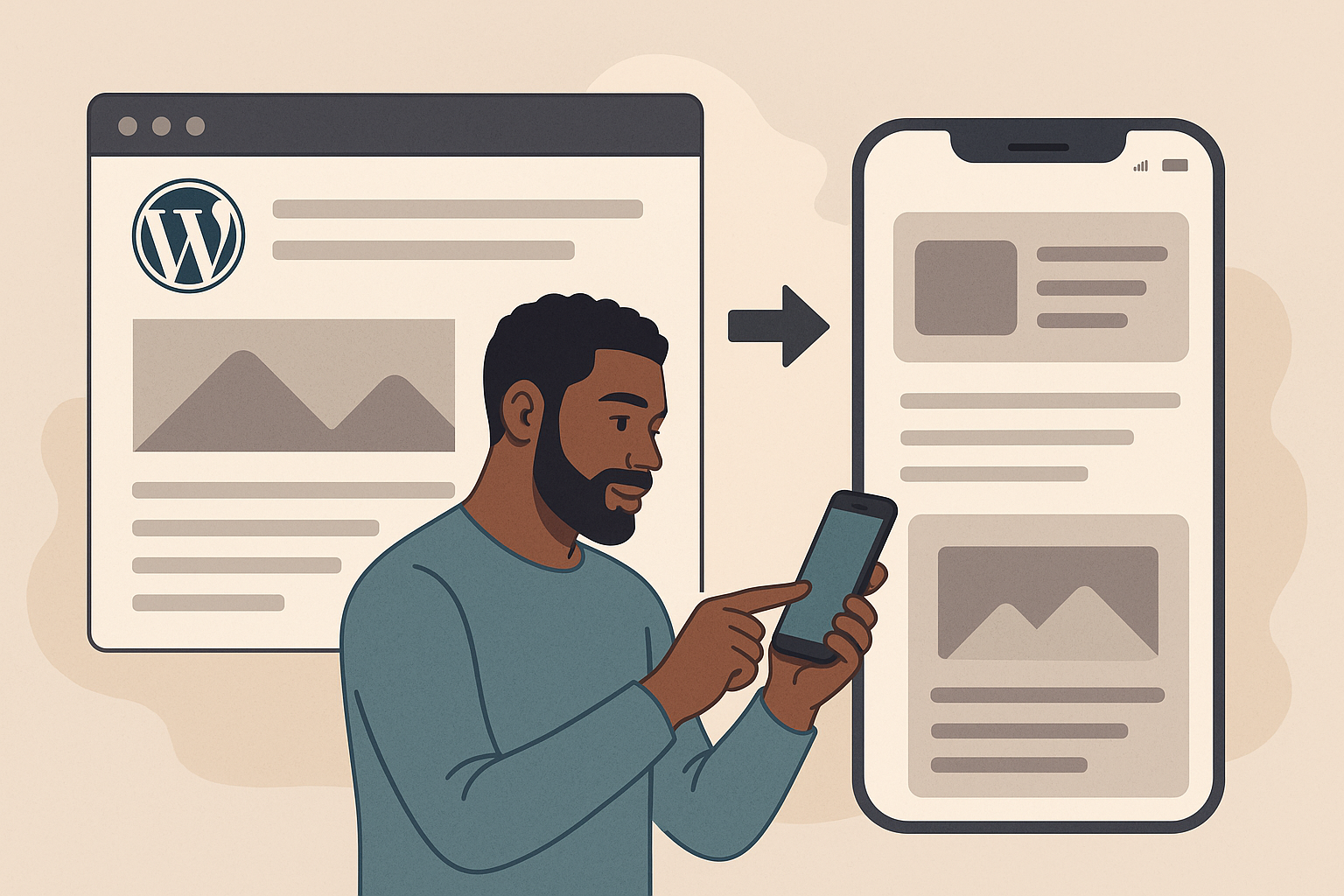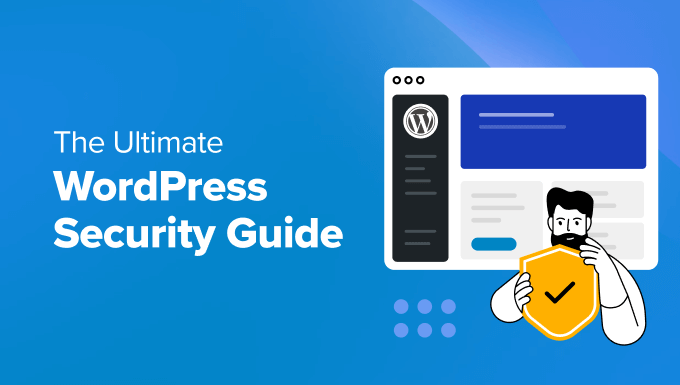
WordPress Security Best Practices: A Complete Guide for 2025
WordPress powers over 40% of all websites on the internet, making it a prime target for cyber attacks. This comprehensive guide will help you secure your WordPress website and protect it from common threats.
Why WordPress Security Matters
WordPress security isn't just about protecting your website—it's about safeguarding your business, your customers' data, and your online reputation. A single security breach can result in:
- Data loss and theft
- SEO ranking penalties
- Loss of customer trust
- Revenue loss
- Legal complications
Essential Security Fundamentals
1. Keep Everything Updated
WordPress Core Updates:
- Enable automatic updates for minor releases
- Test major updates on staging sites first
- Monitor WordPress security announcements
- Update within 24-48 hours of release
Plugin and Theme Updates:
- Remove unused plugins and themes
- Only use plugins from reputable developers
- Keep active plugins updated regularly
- Review plugin code for security vulnerabilities
2. Strong Authentication Practices
Password Security:
- Use unique, complex passwords (12+ characters)
- Implement password managers
- Enable two-factor authentication (2FA)
- Change default admin usernames
User Management:
- Limit admin access to necessary users
- Use role-based permissions
- Regular audit of user accounts
- Remove inactive user accounts
Advanced Security Measures
Web Application Firewall (WAF)
A WAF filters malicious traffic before it reaches your server:
- Cloudflare: Free tier with basic protection
- Sucuri: Comprehensive security suite
- Wordfence: WordPress-specific firewall
- ModSecurity: Open-source WAF solution
SSL Certificate Implementation
HTTPS encryption is essential for:
- SEO rankings: Google favors HTTPS sites
- User trust: Browsers warn about non-HTTPS sites
- Data protection: Encrypts data in transit
- Compliance: Required for PCI DSS and GDPR
Regular Security Scanning
Automated Monitoring:
- Schedule weekly vulnerability scans
- Monitor file integrity changes
- Track failed login attempts
- Set up security alerts
Manual Audits:
- Review server logs monthly
- Check for suspicious files
- Audit user permissions
- Test backup restoration
WordPress-Specific Security Tips
1. Secure wp-config.php
// Hide wp-config.php from web access
define('DISALLOW_FILE_EDIT', true);
define('FORCE_SSL_ADMIN', true);
define('WP_DEBUG', false);
// Database security
$table_prefix = 'wp_custom_'; // Change default prefix
2. Protect Important Directories
Add these .htaccess rules:
# Protect wp-config.php
<files wp-config.php>
order allow,deny
deny from all
</files>
# Disable directory browsing
Options -Indexes
# Protect wp-content
<Directory "/wp-content/">
Order allow,deny
Allow from all
Deny from .htaccess
</Directory>
3. Limit Login Attempts
Implement login protection:
- Limit Login Attempts Reloaded: Free plugin
- Wordfence: Comprehensive security
- iThemes Security: All-in-one solution
- Jetpack Protect: Automated protection
Backup and Recovery Strategy
Automated Backup Solutions
Recommended Backup Plugins:
- UpdraftPlus: Popular and reliable
- BackWPup: Free comprehensive backups
- VaultPress: Jetpack's premium service
- BackupBuddy: Feature-rich solution
Backup Best Practices:
- Daily automated backups
- Store backups off-site (cloud storage)
- Test restoration procedures monthly
- Keep multiple backup versions
Disaster Recovery Planning
Recovery Checklist:
- Assess damage and identify breach source
- Take site offline if actively compromised
- Restore from clean backup
- Update all passwords and keys
- Install security patches
- Monitor for continued threats
Monitoring and Maintenance
Security Monitoring Tools
Free Options:
- Wordfence: Malware scanning and firewall
- Sucuri SiteCheck: Online security scanner
- Google Search Console: Security issue alerts
- Jetpack: Basic security monitoring
Premium Solutions:
- MalCare: Comprehensive malware protection
- Securi: Website security platform
- SiteLock: Complete security suite
- CloudFlare: Advanced DDoS protection
Regular Maintenance Tasks
Weekly Tasks:
- Review security logs
- Check for failed login attempts
- Monitor website performance
- Verify backup completion
Monthly Tasks:
- Update plugins and themes
- Review user accounts and permissions
- Scan for malware and vulnerabilities
- Test backup restoration
Quarterly Tasks:
- Full security audit
- Password rotation
- Review and update security policies
- Penetration testing (for high-value sites)
Common WordPress Vulnerabilities
1. SQL Injection
Prevention Methods:
- Use parameterized queries
- Validate and sanitize input
- Keep WordPress updated
- Use security plugins
2. Cross-Site Scripting (XSS)
Protection Strategies:
- Sanitize user input
- Use Content Security Policy (CSP)
- Validate output data
- Keep themes and plugins updated
3. Brute Force Attacks
Defense Mechanisms:
- Implement CAPTCHA
- Use strong passwords
- Enable account lockouts
- Monitor login attempts
Security for E-commerce Sites
Additional Considerations for WooCommerce
PCI DSS Compliance:
- Never store credit card data
- Use secure payment gateways
- Implement proper data handling
- Regular security assessments
Customer Data Protection:
- Encrypt sensitive information
- Implement data retention policies
- Provide data deletion options
- Ensure GDPR compliance
Emergency Response Plan
Immediate Actions for Compromised Sites
- Isolate the threat: Change all passwords immediately
- Assess damage: Check for malicious code and data breaches
- Clean the site: Remove malware and backdoors
- Restore from backup: Use the most recent clean backup
- Strengthen security: Implement additional protective measures
- Monitor closely: Watch for signs of re-infection
Communication Strategy
- Notify users: If data was compromised, inform affected users
- Update stakeholders: Keep management and partners informed
- Document incident: Record details for future prevention
- Review response: Analyze what worked and what didn't
Security Resources and Tools
Essential Security Plugins
- Wordfence Security: Comprehensive protection
- Sucuri Security: Malware scanning and cleanup
- iThemes Security: All-in-one security suite
- Jetpack Security: Automated protection
- All In One WP Security: User-friendly interface
Online Security Scanners
- Sucuri SiteCheck: Free website scanner
- VirusTotal: Multi-engine malware scanner
- Observatory by Mozilla: Security assessment
- SSL Server Test: SSL configuration checker
Conclusion
WordPress security is an ongoing process, not a one-time setup. By implementing these best practices, you'll significantly reduce your website's vulnerability to attacks. Remember that security is like insurance—you hope you'll never need it, but you'll be grateful you have it when threats arise.
Stay vigilant, keep learning about new threats, and maintain your security measures consistently. Your website, your business, and your users will thank you for the investment in proper security.
Next Steps
- Audit your current WordPress security setup
- Implement the fundamental security measures
- Set up automated backups and monitoring
- Create an emergency response plan
- Schedule regular security reviews
Remember: Security is not a destination; it's a journey. Stay informed, stay protected, and keep your WordPress site secure in 2025 and beyond.
📧 Stay Updated
Get the latest web development tips and insights delivered to your inbox.