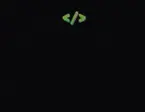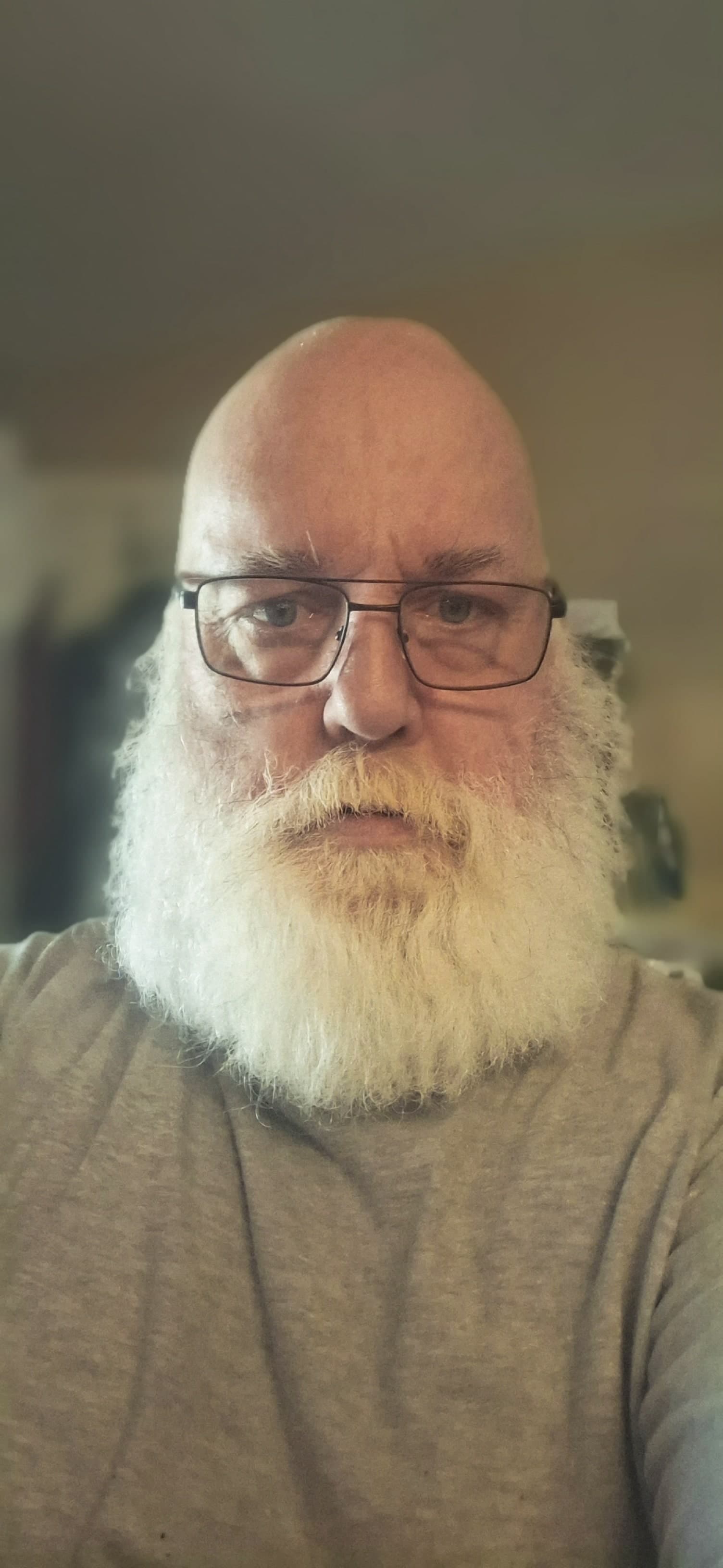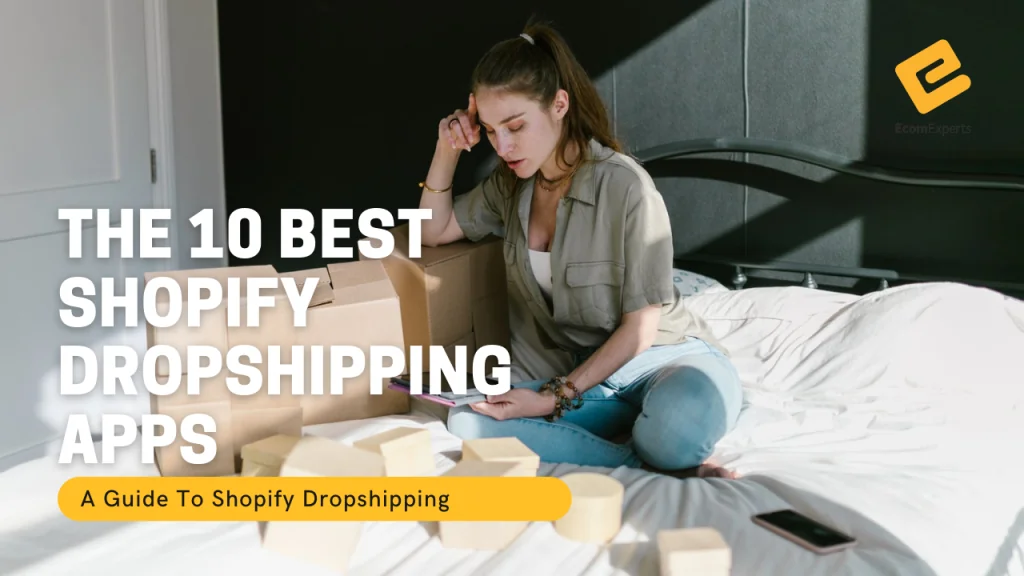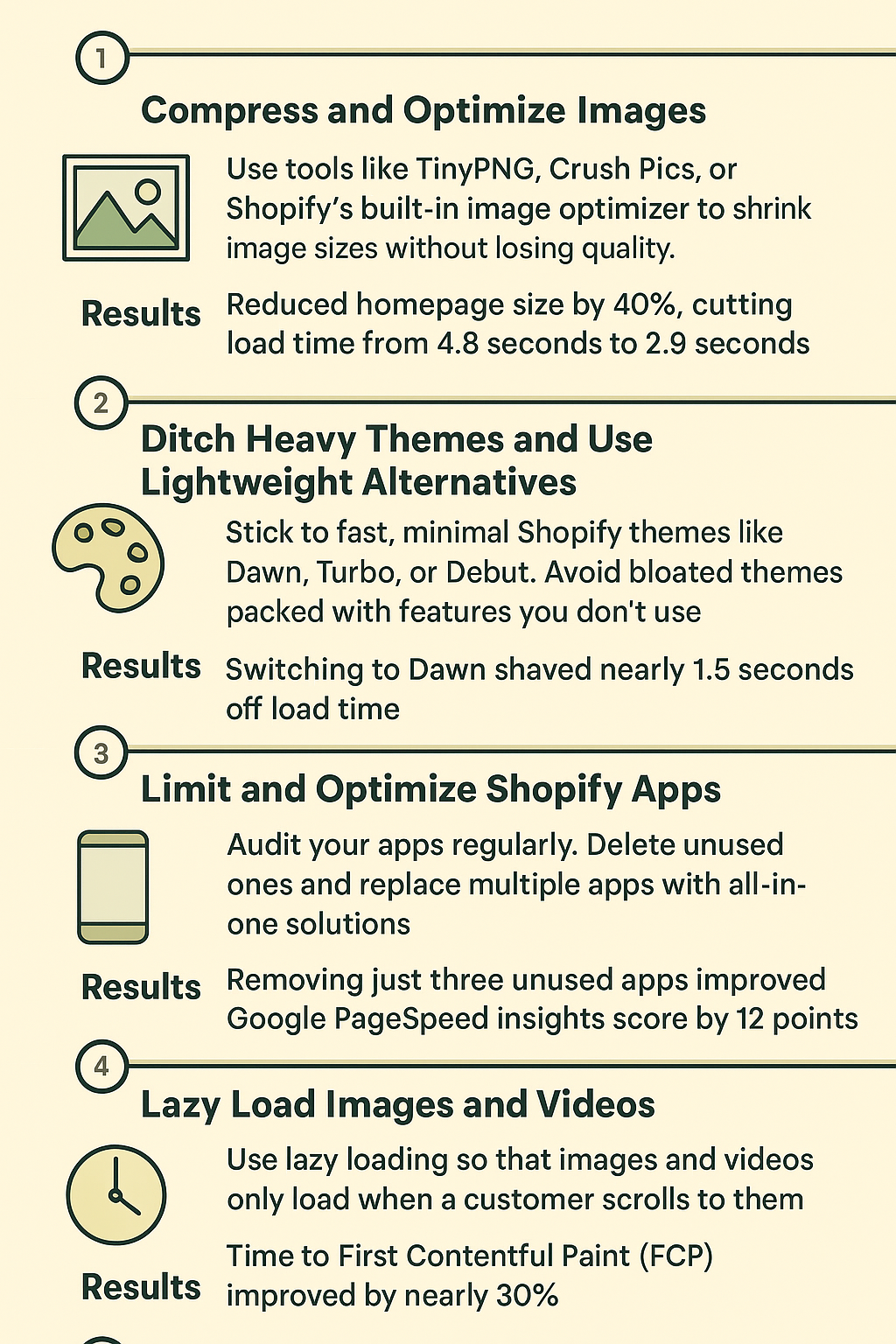
Creating a Powerful Shopify Store: My Top Five Speed Hacks That Actually Work
Have you ever clicked on an online store, waited a few seconds too long, and then hit the back button? We've all been there. In fact, studies show that a one-second delay in page load can reduce conversions by up to 7%. That's a massive hit for any e-commerce business.
For Shopify store owners, speed isn't just a technical detail—it's a deal breaker. A slow website hurts your SEO rankings, user experience, and revenue. The good news? You don't need to be a tech genius to speed things up.
After countless experiments, mistakes, and optimizations, I've found five simple speed hacks that make a noticeable difference. These aren't generic tips—they're battle-tested strategies that improved my own Shopify store's speed and performance.
Let's break them down one by one.
1. Compress and Optimize Images for Lightning-Fast Loads
Why Images Are Speed Killers
High-resolution product photos look great, but they're often the heaviest files on your store. When every customer has to load multiple product images, sliders, and banners, your site can grind to a crawl.
My Hack: Compress Without Losing Quality
I started using TinyPNG and Crush Pics, as well as Shopify's own image optimizer, to shrink image sizes. The best part? The quality still looked sharp enough to impress customers.
The Results I Saw
- Homepage size reduced by 40%
- Page load time improved from 4.8 seconds to 2.9 seconds
- Mobile browsing became noticeably smoother
Pro Tip
Always use WebP format if possible—it's lighter and loads faster than JPG or PNG. Most modern browsers support WebP, and Shopify automatically serves it when available.
Implementation steps:
- Use TinyPNG or similar tools to compress existing images
- Convert large images to WebP format
- Optimize alt text for SEO benefits
- Enable Shopify's automatic image optimization
2. Switch to a Lightweight, Speed-First Theme
The Theme Trap
When I first started, I fell in love with flashy, feature-packed Shopify themes. They looked amazing but were stuffed with scripts and code that slowed everything down.
My Hack: Minimalist Themes That Deliver
After testing, I switched to Dawn, Shopify's free and lightweight theme. Other fast options include Turbo and Debut. These themes focus on speed, clean design, and essentials instead of bloat.
The Results I Saw
- Load times dropped by 1.5 seconds
- My Google PageSpeed score jumped by 15 points
- Fewer customer complaints about slow browsing
Pro Tip
Stick to themes with built-in features you'll actually use. Don't pay for 50 features if you only need five.
What to look for in fast themes:
- Minimal JavaScript usage
- Clean, semantic HTML
- Built-in lazy loading
- Mobile-first design
- Optimized CSS delivery
3. Limit and Optimize Shopify Apps
The Hidden Cost of Apps
Shopify apps are great for adding functionality, but many of them inject extra code (JavaScript, CSS) into your store—even when customers don't use those features. This slows down your site.
My Hack: Audit Apps Every Month
I reviewed my installed apps and deleted anything I didn't truly need. I also replaced multiple apps with all-in-one solutions that combined features like upsells, countdown timers, and reviews.
The Results I Saw
- Removed 3 unused apps
- Store speed score improved by 12 points
- Checkout process became smoother
Pro Tip
Before installing an app, ask yourself: "Do I absolutely need this, or is it just nice to have?"
App optimization checklist:
- Remove unused apps completely
- Choose apps with good performance ratings
- Look for apps that combine multiple functions
- Regularly audit app performance impact
- Consider custom code instead of heavy apps for simple features
4. Lazy Load Images and Videos for Faster First Impressions
The Problem with Loading Everything at Once
By default, Shopify tries to load all your content immediately—even stuff customers can't see yet (like images at the bottom of the page). This slows down the first contentful paint (FCP), which is critical for user experience.
My Hack: Enable Lazy Loading
Lazy loading means images and videos only load when a customer scrolls to them. This makes your store feel lightning-fast because customers see something useful right away.
The Results I Saw
- FCP improved by nearly 30%
- Bounce rates dropped (fewer people left before the site loaded)
- Customers said the site "felt faster"
Pro Tip
If you're not a developer, use a Shopify app like Loox or RocketAmp that enables lazy loading automatically.
Lazy loading benefits:
- Faster initial page load times
- Reduced bandwidth usage
- Better Core Web Vitals scores
- Improved mobile performance
- Enhanced user experience
5. Leverage Shopify's Built-In CDN (and Optimize It)
Why Distance Matters
If your store is hosted in the U.S. but your customer is in Europe, it takes longer for data to travel. That's where a Content Delivery Network (CDN) saves the day.
My Hack: Enhance Shopify's CDN
Shopify already comes with a global CDN, but I boosted performance by tweaking DNS settings and caching. This ensured customers in Asia and Europe loaded pages just as quickly as U.S. shoppers.
The Results I Saw
- International visitors saw load times drop from 5+ seconds to under 3 seconds
- My SEO ranking improved in non-U.S. markets
- Customers in Germany specifically noted faster checkout speeds
Pro Tip
Pair Shopify's CDN with Cloudflare DNS for even better global performance.
CDN optimization strategies:
- Use Cloudflare for additional DNS optimization
- Optimize images for different regions
- Enable browser caching
- Minimize HTTP requests
- Use efficient file formats (WebP, AVIF)
Bonus Hack: Regularly Test and Monitor Speed
Speed optimization isn't "set it and forget it." I use Google PageSpeed Insights, GTmetrix, and Shopify's built-in speed report to keep tabs on performance. Every small tweak adds up.
Essential Speed Testing Tools
- Google PageSpeed Insights - Free and comprehensive
- GTmetrix - Detailed performance analysis
- Shopify's Speed Report - Built-in analytics
- WebPageTest - Advanced testing options
- Pingdom - Real-user monitoring
Monitoring Best Practices
- Test speed weekly
- Monitor Core Web Vitals
- Check mobile performance separately
- Test from different geographic locations
- Track performance after any changes
Frequently Asked Questions
Why is my Shopify store so slow?
Usually, it's a mix of large images, too many apps, heavy themes, and poor coding practices. Start with image optimization for the quickest wins.
How fast should a Shopify store load?
Aim for under 3 seconds on desktop and under 4 seconds on mobile. Anything faster than 2 seconds is excellent.
Do paid Shopify themes load faster than free ones?
Not necessarily. Some paid themes are bloated with features. Focus on themes optimized for speed, whether free or paid.
Can Shopify apps really slow down my store?
Yes, significantly. Each app can add JavaScript and CSS files that increase load times. Audit apps regularly.
Should I use Shopify's image optimizer or third-party tools?
Use both. Third-party tools like TinyPNG for initial compression, then let Shopify's automatic optimization handle delivery.
Conclusion: Speed Is the Silent Sales Booster
Creating a lightning-fast Shopify store doesn't require coding wizardry or expensive developers. By compressing images, choosing lightweight themes, trimming apps, enabling lazy loading, and leveraging CDNs, you can turn your store into a high-speed shopping experience.
The difference? Customers stay longer, bounce less, and buy more.
If you want quick wins, start with image optimization today—it gives you the fastest results with minimal effort. Remember, every second counts in e-commerce, and these five hacks will help you win the speed race.
Next steps:
- Audit your current images and compress them
- Evaluate your theme's performance
- Review and remove unnecessary apps
- Implement lazy loading
- Monitor performance regularly
Speed isn't just about technical metrics—it's about creating a seamless experience that converts browsers into buyers.
At BKThemes, we believe that quality service is paramount. We understand that a successful website goes beyond aesthetic appeal; it requires strategic planning, robust functionality, and effective search engine optimization. Let us partner with you to create a website that not only looks great but also drives significant business growth.
📧 Stay Updated
Get the latest web development tips and insights delivered to your inbox.