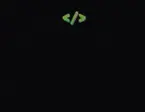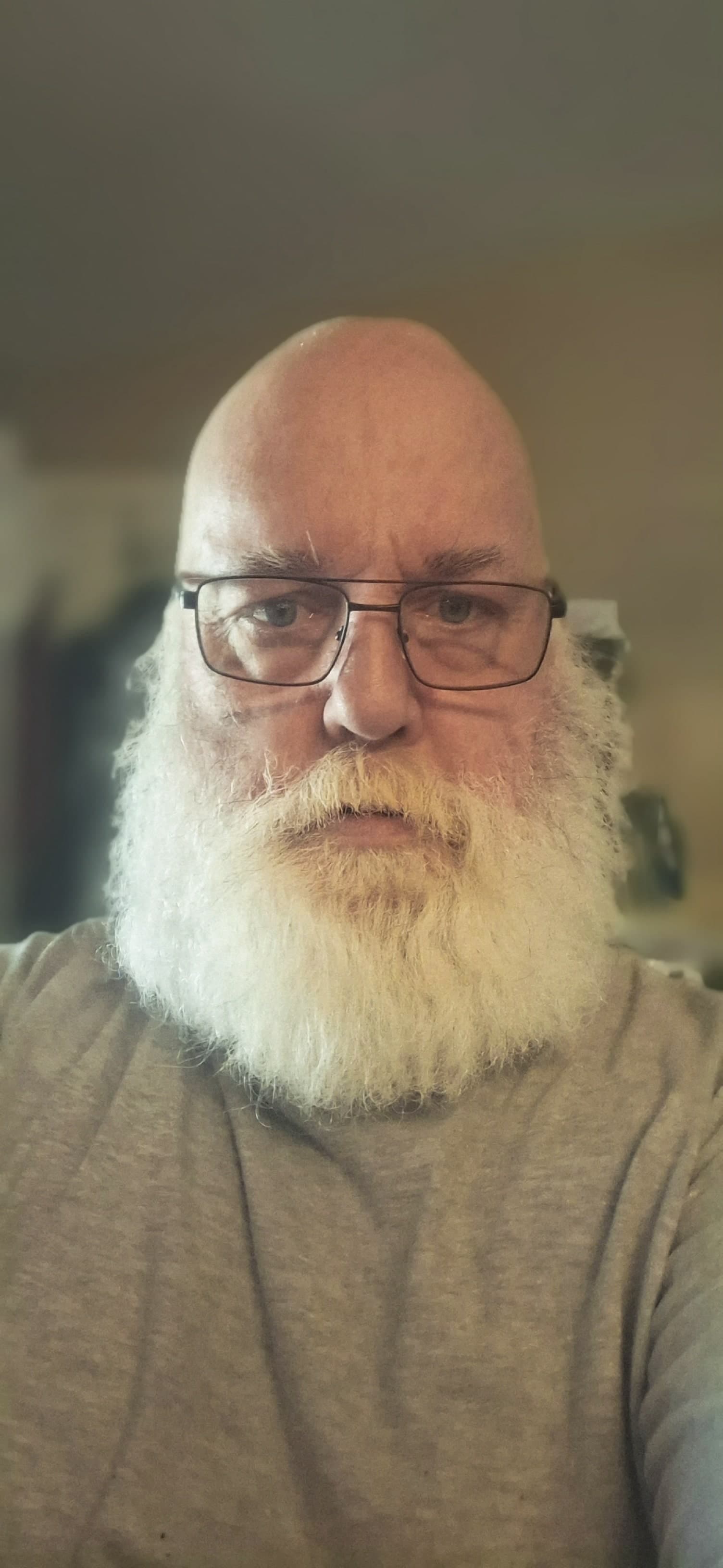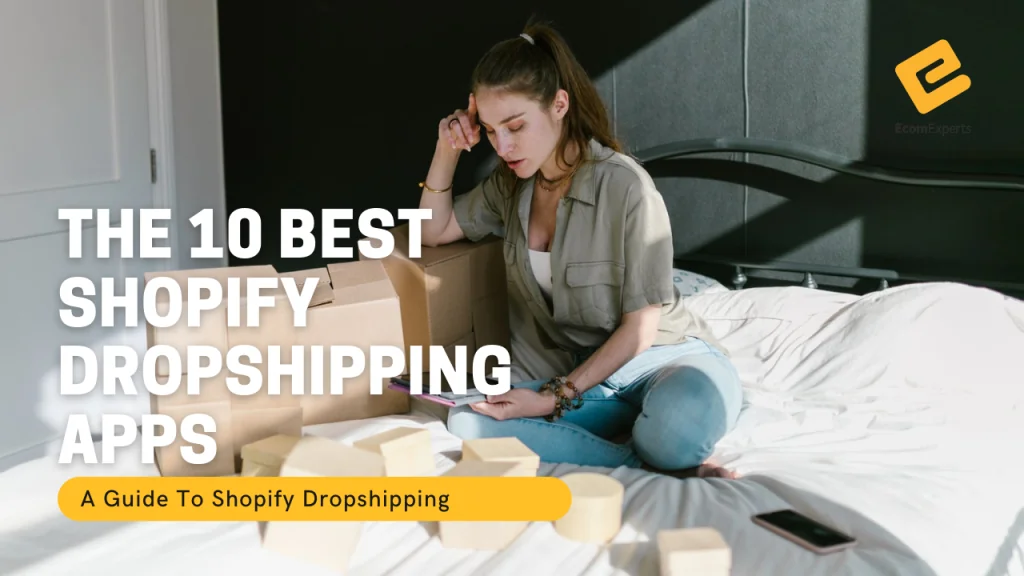Putting Your Shopify Store in Maintenance Mode: A Comprehensive Guide
Shopify, a popular e-commerce platform, empowers entrepreneurs to build and manage online stores. However, sometimes, updates, maintenance, or specific events necessitate temporarily taking your store offline. This is where Shopify's maintenance mode comes into play. This comprehensive guide will walk you through the process of effectively putting your Shopify store in maintenance mode, covering various scenarios and best practices to ensure a smooth transition and minimize potential disruptions to your customers and business operations.
Understanding the Importance of Maintenance Mode
Maintenance mode is a crucial tool for Shopify store owners. It allows you to perform critical tasks like software updates, website redesigns, or system adjustments without affecting your customers' shopping experience. Imagine a construction site: you wouldn't want customers wandering through a half-finished building, right? Similarly, a visible, active store during maintenance can lead to confusion, frustrated customers, and potential data breaches if you're working with sensitive information. Maintenance mode acts as a protective shield, ensuring that only authorized personnel interact with your store during the designated period.
Methods for Entering Maintenance Mode: A Step-by-Step Approach
Shopify offers several methods for initiating maintenance mode, each with its own nuances.
Using the Shopify Admin Panel
This is the most common and straightforward method. Log in to your Shopify admin dashboard. Navigate to the "Online Store" section and select "Themes." Within the themes section, you'll usually find a toggle switch or a dedicated option to put your store in maintenance mode. This usually involves a simple click or selection. This method is generally reliable and easy to understand.
Employing Shopify Apps
Certain Shopify apps offer dedicated maintenance mode functionality. These apps might provide additional features, such as custom messages for your customers, automatic notifications, or even integration with other tools. For example, an app might allow you to schedule maintenance periods in advance. However, ensure the app is reputable and trustworthy.
Utilizing Third-Party Tools
Some third-party tools, such as website builders or content management systems (CMS) integrated with Shopify, might offer a maintenance mode feature. These tools should be thoroughly vetted for compatibility and security.
Crafting Effective Maintenance Mode Messages
A well-crafted message is crucial for managing customer expectations during maintenance. Avoid leaving your customers in the dark. Provide clear and concise communication about the reasons for the downtime and an estimated return time.
Transparency is Key
Clearly state the purpose of the maintenance, such as "Updating our system for a better shopping experience." Avoid vague language.
Provide an Estimated Timeframe
Give customers a realistic estimate of when the maintenance will be complete. If you're unsure, it's better to err on the side of caution and provide a slightly longer timeframe.
Include Contact Information
Offer a way for customers to contact you with questions or concerns. This could be an email address, a phone number, or a social media account.
Consider a Countdown Timer
Some platforms offer a countdown timer, which helps customers visualize the remaining downtime.
Best Practices for Maximizing Downtime Efficiency
While your store is in maintenance mode, leverage the downtime to optimize your operations.
Schedule Updates Strategically
Consider times when your customer traffic is lower, such as early mornings or late nights. Analyze your store's traffic patterns to identify optimal downtime periods.
Batch Tasks
Combine multiple tasks into a single maintenance period to minimize the number of disruptions.
Test Thoroughly
Before putting your store in maintenance mode, thoroughly test any updates or changes to ensure a smooth transition. This will save you from potential errors and customer frustration.
Back Up Your Data
Always back up your data before making any significant changes to your store. This is crucial for disaster recovery and ensures you have a copy of your data in case something goes wrong.
Real-World Examples and Case Studies
A clothing retailer, for example, might put their store in maintenance mode to implement a new inventory management system. They could communicate with their customers about the planned downtime and provide an estimated return time. Another example might involve a food delivery service temporarily shutting down their site to update their payment gateway, ensuring a smooth and secure payment process for future transactions.
Troubleshooting Common Issues
Despite meticulous planning, issues can arise.
Unexpected Delays
If the maintenance takes longer than anticipated, transparently communicate the updated timeframe to your customers.
Technical Glitches
Have a dedicated support team or a plan to address any technical glitches that may occur during the maintenance period.
Customer Complaints
Actively monitor customer feedback and address any complaints promptly. A well-managed response can turn a negative situation into a positive one.
Best Practices for Customer Communication
Pre-Maintenance Notification
- Announce maintenance at least 24-48 hours in advance
- Use multiple channels: email, social media, website banners
- Explain the benefits customers will receive post-maintenance
During Maintenance
- Display clear, branded maintenance pages
- Provide estimated completion times
- Offer alternative contact methods
- Consider offering incentives for the inconvenience
Post-Maintenance Follow-up
- Notify customers when the store is back online
- Highlight new features or improvements made
- Thank customers for their patience
Maintenance Mode for Different Scenarios
Theme Updates and Design Changes
When implementing major design changes or theme updates, maintenance mode ensures customers don't see broken layouts or incomplete styling.
App Installations and Configurations
Installing new apps or configuring existing ones can sometimes cause temporary conflicts. Maintenance mode protects your customers from experiencing these issues.
Inventory Updates and Product Imports
Large-scale inventory updates or bulk product imports can slow down your store. Maintenance mode ensures optimal performance during these operations.
Security Updates and Patches
Critical security updates should be applied immediately, and maintenance mode provides a safe environment for these implementations.
Conclusion
Putting your Shopify store into maintenance mode is a critical aspect of running a successful e-commerce business. By understanding the importance of maintenance mode, employing the correct methods, crafting effective communication, and following best practices, you can ensure a smooth transition, minimize disruptions, and maintain a positive customer experience. Regular maintenance is an investment in the long-term health and success of your online store.
Remember, preparation is key. Plan your maintenance windows carefully, communicate effectively with your customers, and always have a backup plan. With proper execution, maintenance mode becomes a powerful tool for improving your store rather than a source of customer frustration.
At BKThemes, we believe that quality service is paramount. We understand that a successful website goes beyond aesthetic appeal; it requires strategic planning, robust functionality, and effective search engine optimization. Let us partner with you to create a website that not only looks great but also drives significant business growth.
📧 Stay Updated
Get the latest web development tips and insights delivered to your inbox.